Adding contacts
If you have an upgraded VoiceThread account, you are able to add other VoiceThread members as contacts. This will allow you to share your VoiceThreads securely with them.
Note: If you have a VoiceThread license and want to add members to it, you’ll need to navigate to the Manager and add them there. You should not add them as contacts first.
New VT
From your home page
- Click on your identity image in the top-right corner of the page, and select “My Contacts.”
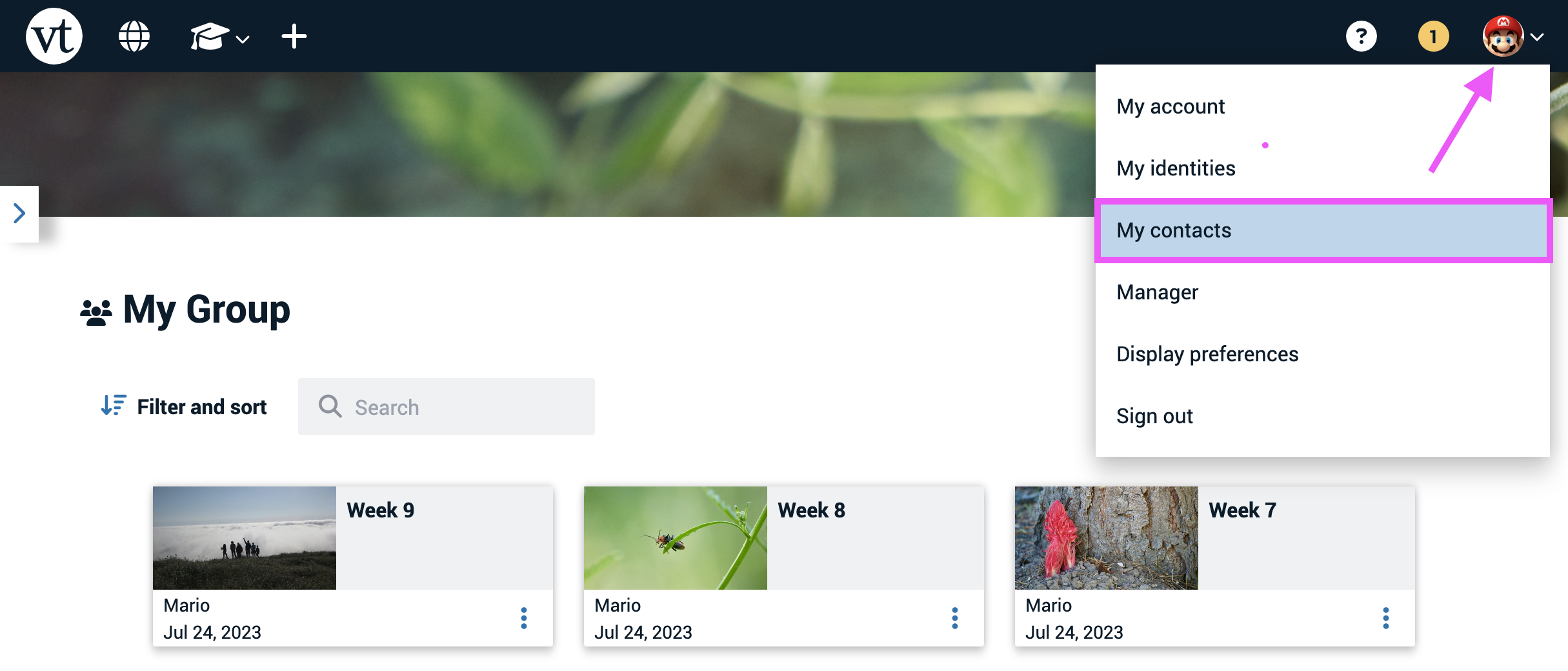
- Click “Add contact” near the top-right corner of the page.
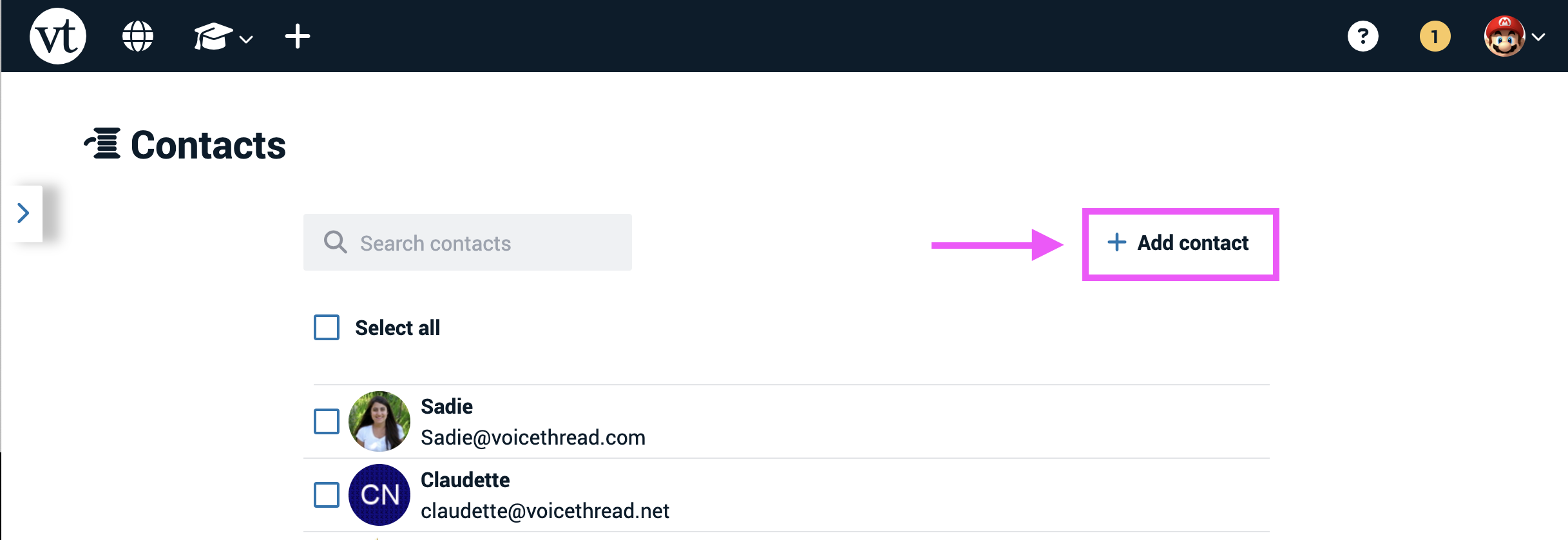
- Enter the name and email address of your contact, and click “Add” at the bottom of the window.
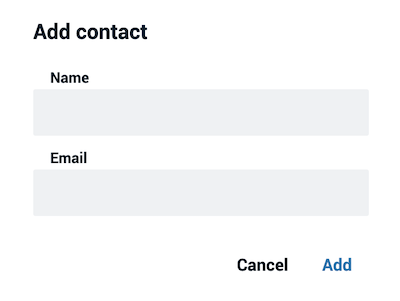
From the share page
- Navigate to the sharing page
- Click on the “Add contact” button to the right of the contacts menu.
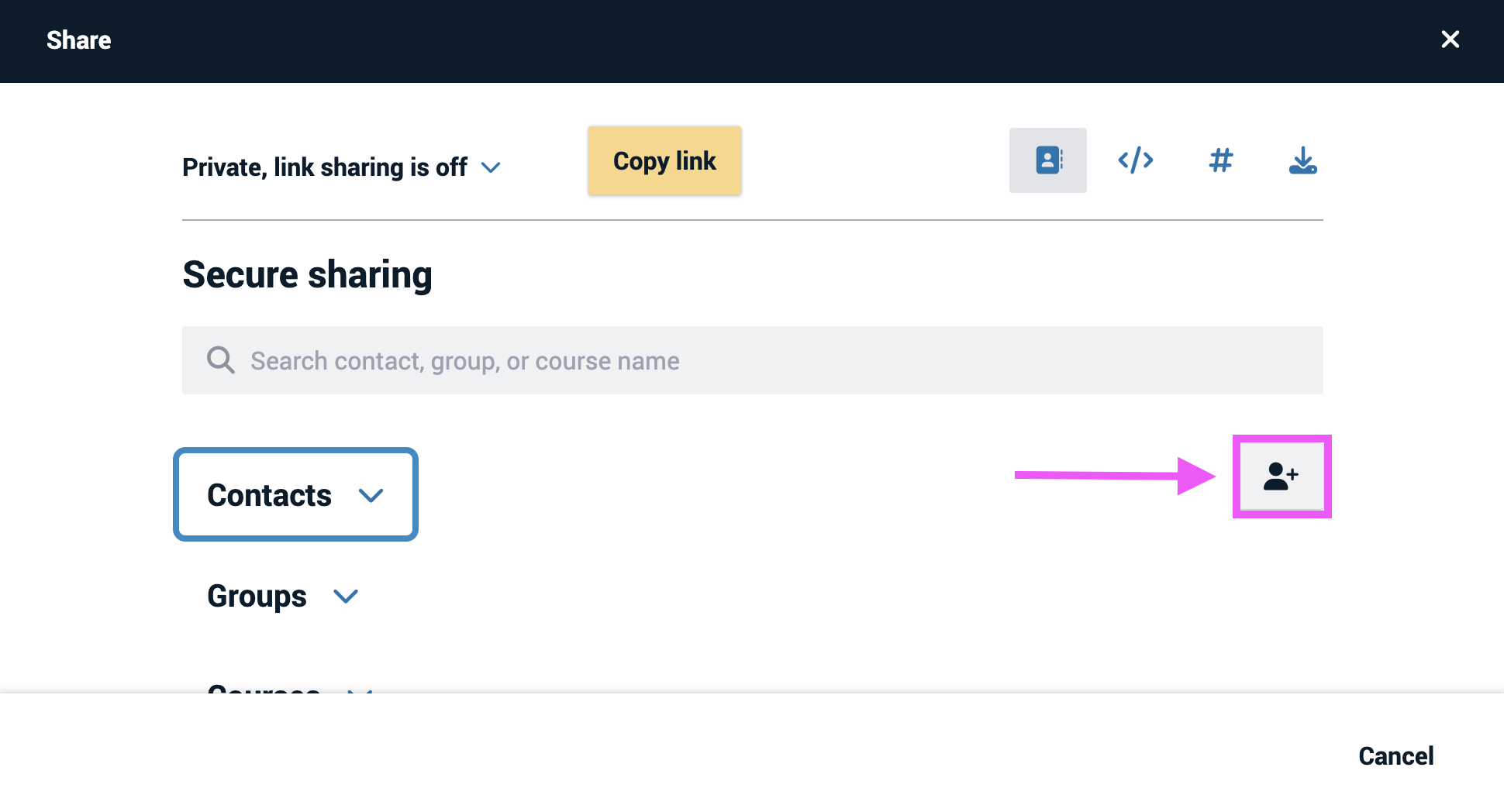
- Enter the name and email address of your contact, and click “Add” at the bottom of the window.
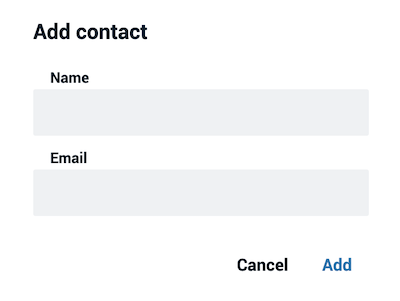
Legacy VT
From the Groups and Contacts page
- Access the Groups and Contacts page.
- Click on “My Contacts”.
- Click “Add Contacts” at the bottom of the page.
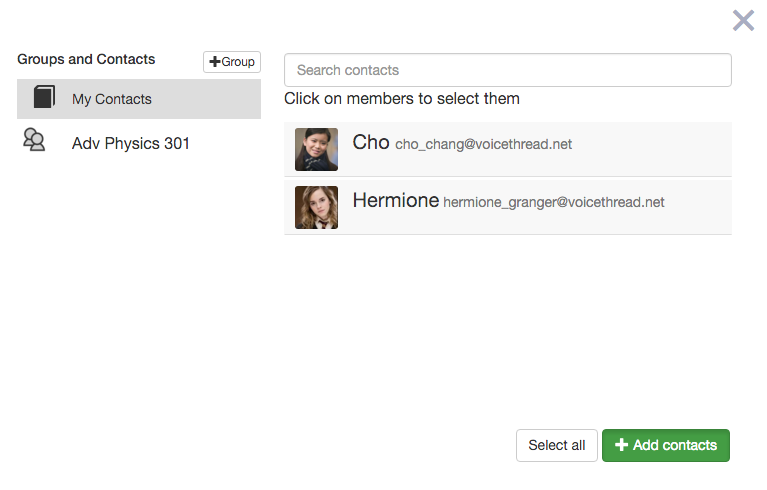
- Enter your contact’s email address, full name, and any tags to help you find that person later (optional).
- Save.
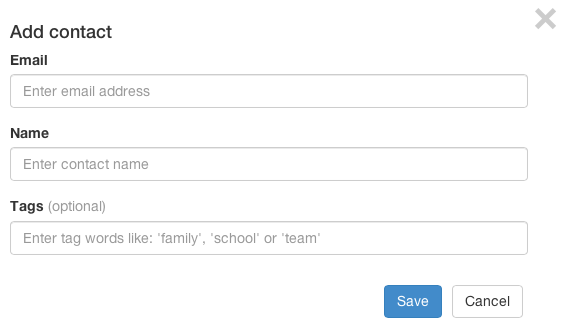
From the Sharing area
- Access the sharing area.
- Go to the Secure tab.
- Click on the “Contacts” button at the top of the list.
- Click on the “+” button on the left.
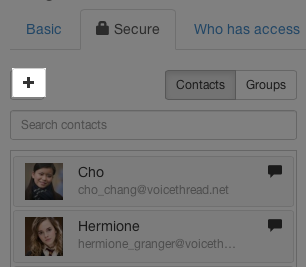
- Enter your contact’s email address, full name, and any tags to help you find that person later (optional).
- Save.
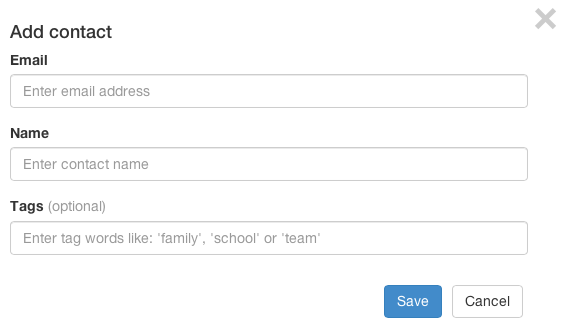
Note: It is important to make sure that the person you are adding as a contact already has a VoiceThread account before you add him or her.
Free account holders cannot add contacts.