Creating groups
Any instructor, teacher, or solo pro account holder can create groups.
New VT
- In the sidebar on the left side of your home page, click on the menu icon and select “Add new group.”
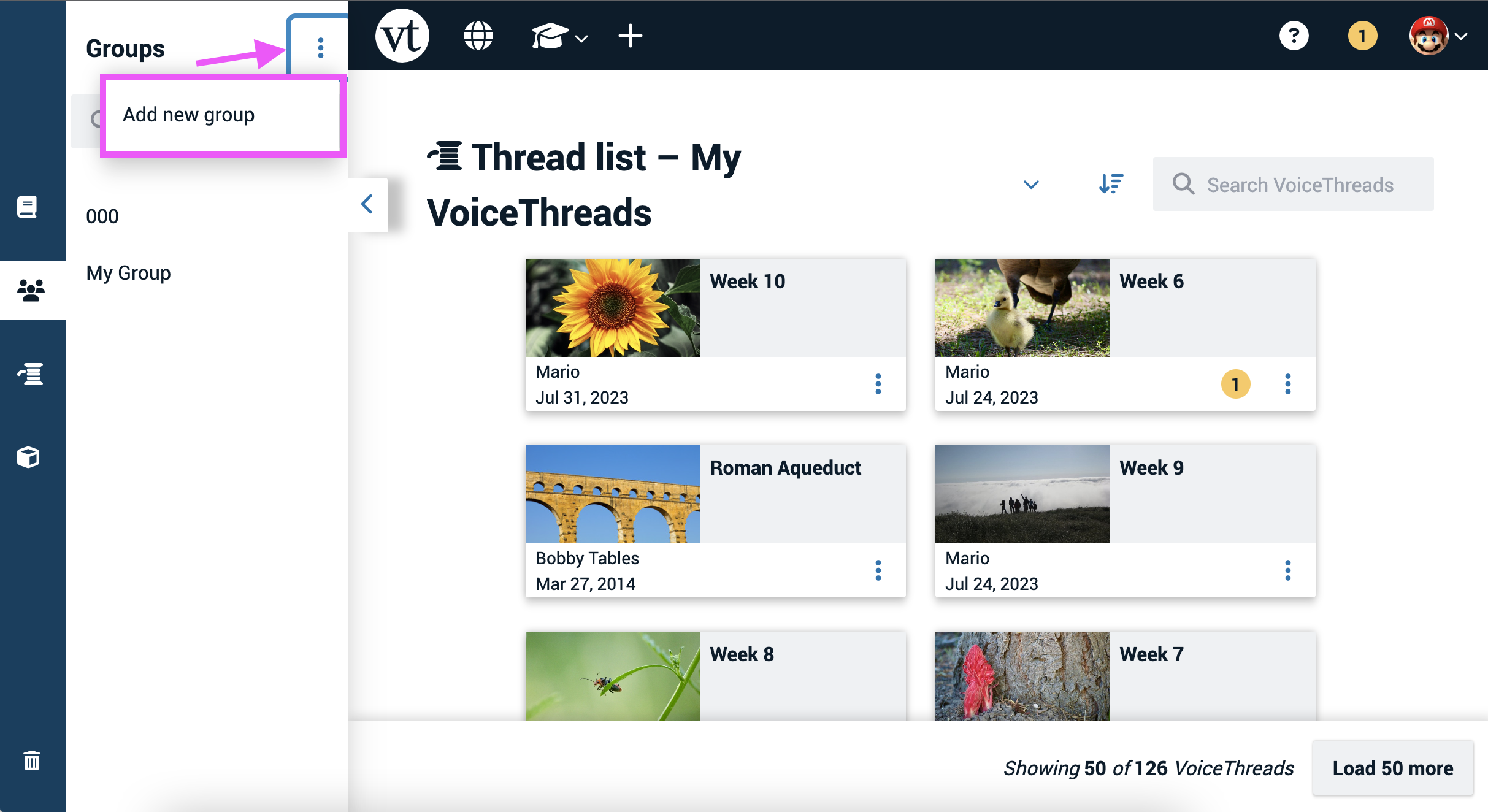
- Enter a name and description for your group, and click “Create” at the bottom of the page.
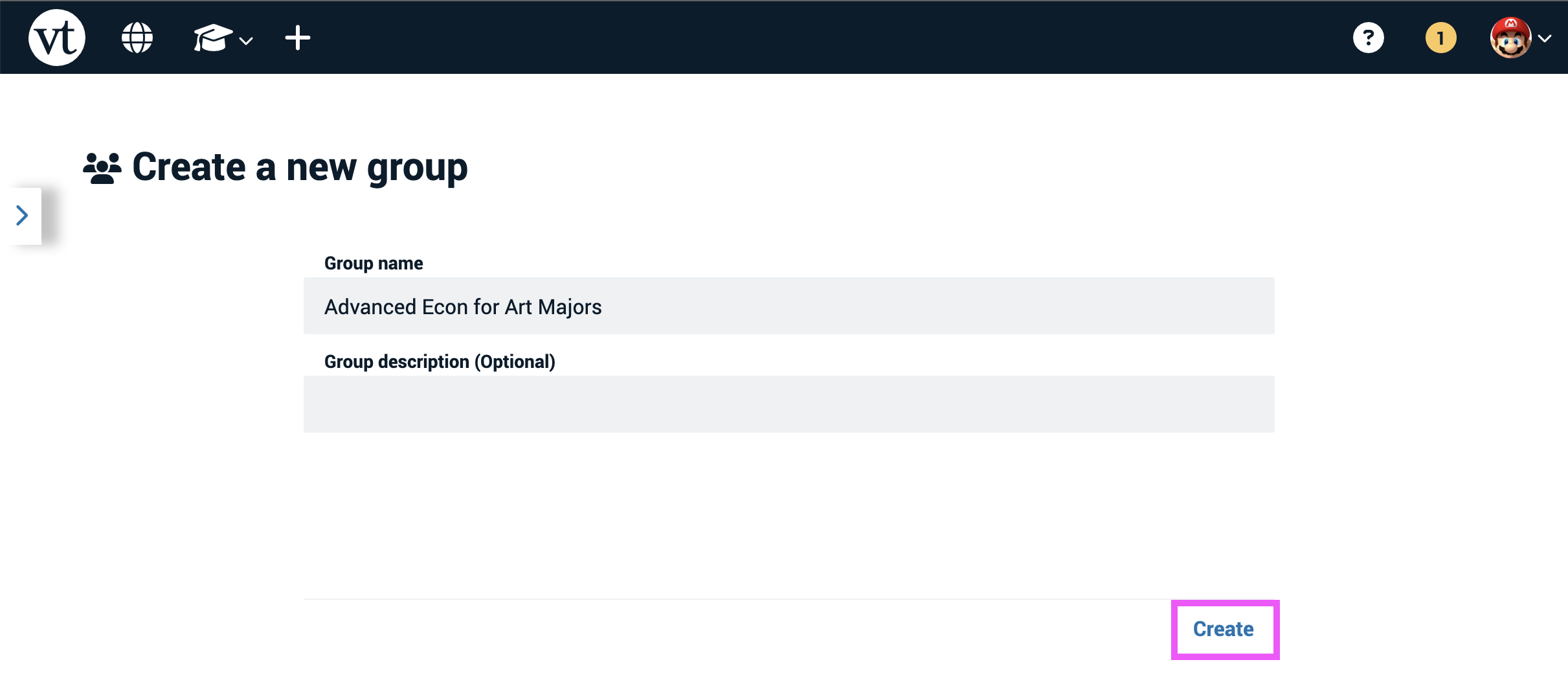
This will take you right to the new group, where you can add members and start sharing VoiceThreads.
Legacy VT
From the Groups and Contacts page:
- Access the Groups and Contacts page.
- Click on the “+ Group” button at the top of the page.
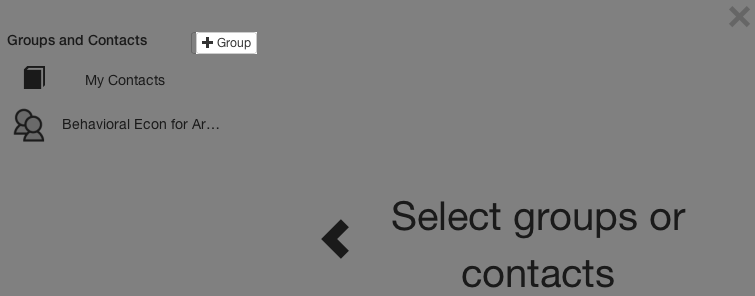
- Give your Group a name and a description, and select a banner image for that Group.
- Click “Create Group”.
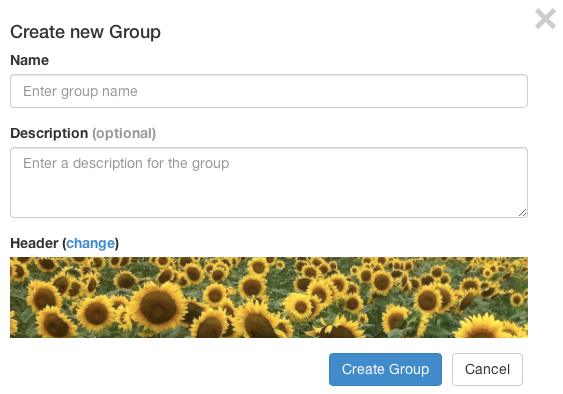
From the sharing page:
- Access the sharing area.
- Go to the Secure tab.
- Click the “+” button at the top of your list of Groups.
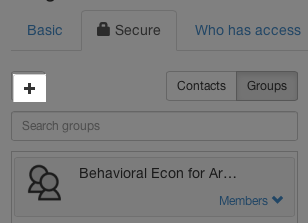
- Give your Group a name and a description, and select a banner image for that Group.
- Click “Create Group”.
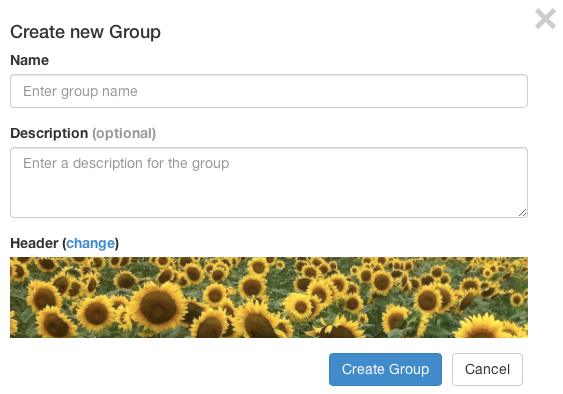
After you’ve created your Group, you’ll need to add members to it.