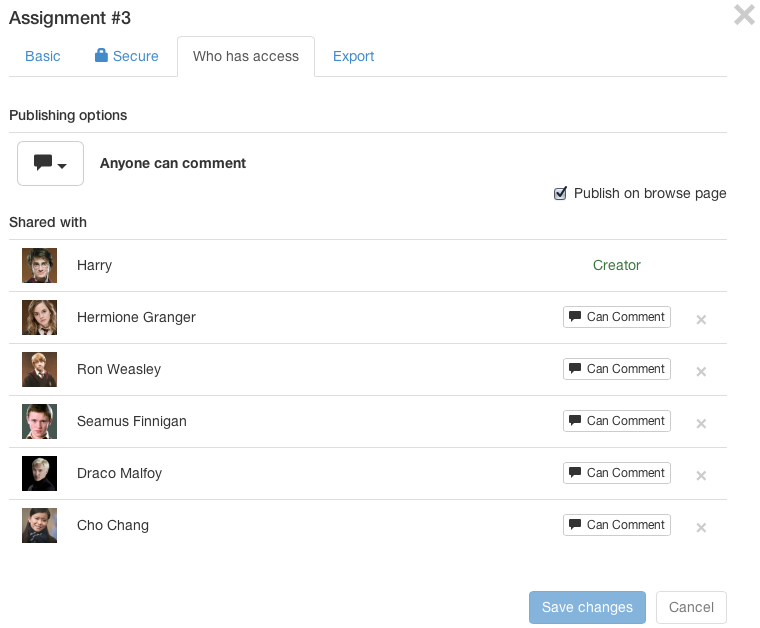Removing a VoiceThread from a group
If you have shared a VoiceThread with a Group, you can remove it from that group at any time so that the members no longer can access it. If you are the person who created the group or you are the instructor in a group created by your Learning Management System, you can also remove other people’s VoiceThreads from it in case they have become shared there accidentally or inappropriately.
New VT
From the home page
- Expand the sidebar on the left side of your home page, and click on the groups tab.
- Click on the group where the VoiceThread in question is shared.
- Click on the menu icon in the bottom-right corner of the VoiceThread thumbnail, and select the “Remove” button.
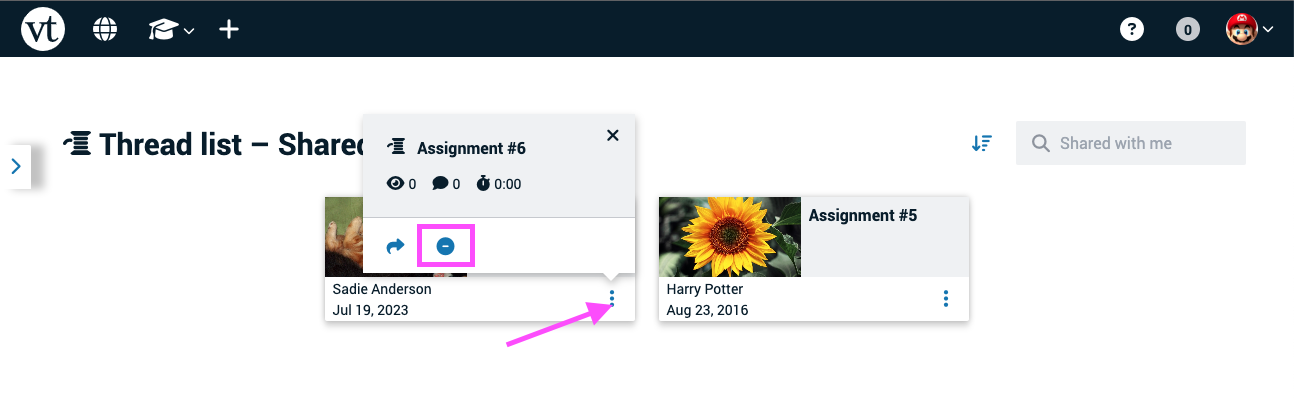
From the sharing page
- Access the sharing area.
- Scroll down to the “Shared with” section.
- Click on the current permission to the right of the individual or group, and select “Revoke access.”
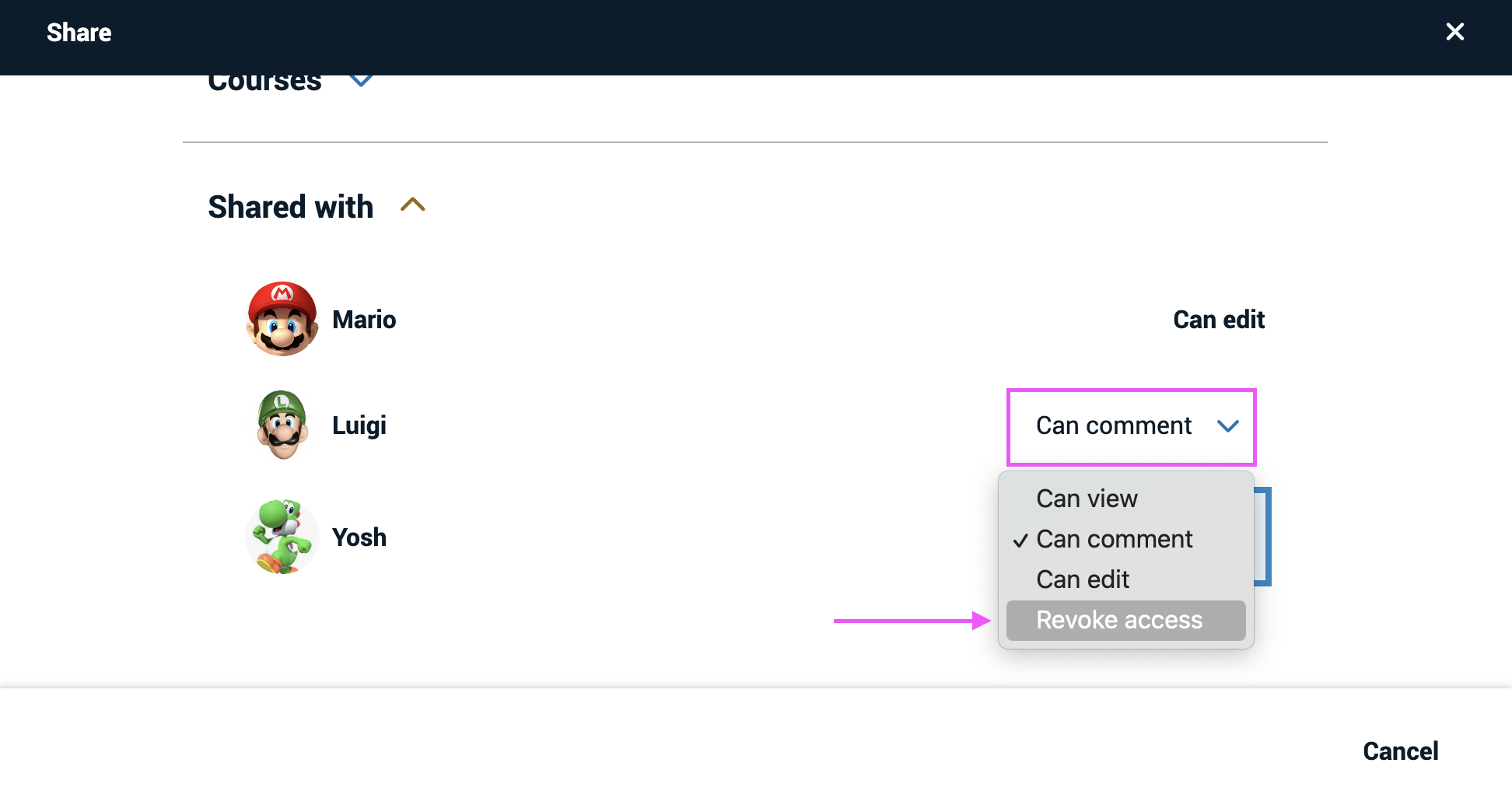
- Save.
Legacy VT
From the VT Home page
- Click on the sidebar icon on the left side of your VT Home page.
- Click on the Group name to see all VoiceThreads shared with that Group.
- Hover your mouse over a VoiceThread thumbnail.
- Click on the remove button.
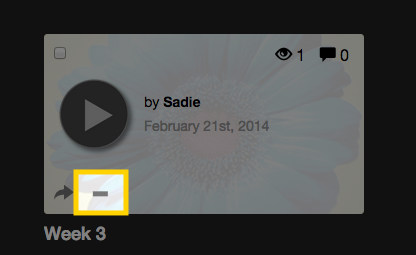
From the sharing area
- Access the sharing area for your VoiceThread.
- Go to the “Who has access” tab.
- Click the “x” next to any Group from which you’d like to remove access.
- Click “Save changes”.